SSForum.net is back!
grazzhoppa
Member-
Posts
47 -
Joined
-
Last visited
Content Type
Profiles
Forums
Downloads
Events
Gallery
Articles
Everything posted by grazzhoppa
-
Removing an Image defintion from an LVZ package
grazzhoppa replied to grazzhoppa's topic in Drake Continuum Map Editor
I notice that when you're dragging an LVZ Map-Object, and you drag to the edges of the map to make the map scroll, the map-object doesn't stay on top of your cursor as the map scrolls: The image remains at the boundary of the old map view while your cursor move with the new map view. This can result in being like 100 tiles distance between the current map view & cursor and the LVZ image you're dragging: You don't lose the "drag focus" of the LVZ image, but you can longer see it move with your cursor because it's a few screens away. It's unintuitive, as you'd think the image would scroll along with the map & cursor. Clicking "Move Object To Screen" quickly moves the LVZ image within view, but dragging with the mouse the entire way is still more intuitive. And you can only drag an LVZ image through the map with the 1:1 zoom level -
This walks you through adding images into an LVZ package, and using DCME to place the images on a map, and finally save the .LVZ package. This is a tutorial on how to create LVZ objects called "Map Objects" that appear on the map. Open the "LVZ Manager" from menu Edit>Manage Lvz... ------------------------ Press the "New LVZ..." button ------------------------ A Box appears where you need to type the name of this LVZ. Do that. Then press the "Add Item..." button. You're going to add images into this LVZ package now. ------------------------ Find the images you want to put into the LVZ on your computer, and select and "open" them. Do this for all the images you want to be included into this LVZ package. ------------------------ What the "LVZ Manager" should look like after adding a bunch of images: ------------------------ Now you have to tell DCME what images are going to be used as Map-Objects and/or Screen-Objects. Click on the "Images" tab. Then press the name of the LVZ package. Then press the "New Image..." button. ------------------------ An item appears in the outline of the LVZ package you're making. This item needs to point to an image before you can use it as a Map-Object or Screen-Object. ------------------------ Select the "Image0" item. Then double-click an image from the list near the bottom of screen. This makes the "Image0" item point to a real image. ------------------------ You have to do this for every image you want to use as a Map-Object or Screen-Object. The method is: "New Image..." then double-click a file name to make the Image# point to that file. What the "LVZ Manager" looks like after setting up all the Images I added into this LVZ package earlier. ------------------------ I'm going to be adding images to the map, so I'm going set up some Map-Objects. Click the "Map Objects" tab. And press the LVZ package name. Now press "New Object..." ------------------------ A "MapObject0" appears in the list of Map-Objects for your selected LVZ package. This will be just like creating Image#'s in the "Image" tab - you have to point the Map-Object to an Image. Select the "MapObject0" item, then double-click an Image name from the list near the bottom of the screen. ------------------------ Keep doing it for all the Map-Objects you want. The method is: Press "New Object..." then double-click an Image name from the list near the bottom of the screen. This is what it looks like with a bunch of Map-Objects set up: ------------------------ You can change the properties of a Map-Object, if you want. Just click/double-click on the "Value" column to change it. You don't have to manually type in x and y coordinates, because you can just drag the Map-Object around and let DCME fill in the object's x and y coordinates - that is the biggest reason to use DCME to create LVZ packages when you're using Map-Objects. ------------------------ You can add Screen-Objects to the LVZ package if you need to. I'm not going to here. Anyway, it's the same method as adding Images and adding Map-Objects... ------------------------ Now that some Map-Objects are set up, we can place them on the map. Close the "LVZ Manager". Click on the toolbar button near the bottom of the left side of the screen. This is an LVZ Map-Object placement tool. Also, make sure the icon near the top of the screen is active - this toggles showing or hiding Map-Objects. When it's pressed down, Map-Objects appear so we can look at them. ------------------------ After clicking it, a new toolbar appears near the top of the screen. ------------------------ Move the map around to about where you want to have the Map-Object's image appear when playing the game. Then press the "Move Object to Screen" button on the toolbar near the top of the screen. That change's the Map-Object's x and y coordinates to ones that you are currently looking at. ------------------------ You can see how DCME automatically changed the x and y coordinates of "MapObject0" because of pressing "Move Object to Screen" when "MapObject0" was selected in the toolbar: the x and y values used to be 0 and 0, but now they are like 7000 and 8000. ------------------------ You can move all the other Map-Objects you set up, by clicking the drop-down-list in the toolbar and pressing the name of the Map-Object you want to move around. Then click "Move Object to Screen" again to have it appear where you are currently viewing the map. ------------------------ You can also click and hold, while the mouse is on top of an image, and drag it around the map. Here I put two Map-Objects on top of each other by clicking and dragging them. They are around some regular map-tiles. ------------------------ Once you have all your Map-Objects in locations that you want them to be in, go back into the "LVZ Manager". Press the "Export LVZ..." button. This is like a "Save As..." button - you're going to save the LVZ package now. ------------------------ Give the LVZ package a name, then click Save. ------------------------ You're done creating an LVZ package, and it's ready to be uploaded to the server and enabled in the arena settings so it can be seen. Talk to moderators/staff-members in your zone about getting your LVZ package uploaded to the server and enabled in the arena settings. ------------------------ There are other things called "Screen Objects" which act differently than "Map Objects" - Screen objects are like HUD (Heads Up Display) elements. LVZ packages can also contain files that can override the default graphics and sounds of Continuum. This tutorial doesn't cover those, but... [short walkthough for these things: just name the new images/sound the same name as the default graphic file you want to override, then add the files into the LVZ package, and you're done].
-
can a $1600 modeling program open up .3ds files? The models as .3ds: http://forums.sscentral.com/index.php?act=...ost&id=2134 If it doesn't come natively, I bet there's a free plugin for maya that'll do it. .3ds file format is pretty common.
-
Blender can open the .3ds format, so here are the models as .3ds. I only tested the the lancaster by opening it up in blender, and one part of the mesh is severely misplaced (the models are made up of a few meshes, I didn't fuse them together). I didn't test the other models, but you should expect some parts of the models to be misplaced. continuum_.3dsModels.zip
-
http://images5.theimagehosting.com/lanc11.th.png http://images5.theimagehosting.com/warbird11smooth.1.th.png http://images5.theimagehosting.com/javelin5_perspec.th.png http://images5.theimagehosting.com/terrier09.th.png the warbird with a random texture slapped on it and put into the Quake 4 engine: http://images5.theimagehosting.com/warbird_q400182.th.jpg The lanc and warbird are worth checking out if you're interested. The terrier looks like crap and the weasel was never "finished" They are all not ready to be used in a game, unless the game supports multi mesh models. They dont have any UV mapping. They dont have any textures. The polygons are not very "neat." The .zip contains the 3Ds Max files for them. There will be a bunch of .max files because the .zip includes the progression of all the models...usually the file with the greatest # in it is the latest. Just check the date of the files to see which has the most update-to-date/complete model. I'm handing these out cause I'm probably not going to work on them anymore and someone may like to mess around with them... warbird_3dmodel.zip Weasel_3dmodel.zip terrier_3dmodel.zip lancaster_3dmodel.zip javelin_3dmodel.zip
-
actually when i do "tile vertically" it puts them in |¯|¯|¯| |_|_|_| which does not match the picture for tile vertically. The icon shows the windows as laying on top of each other, which isn't what they look like. Happens with 1.2.8 and 1.2.9
-
The icons in the Window menu for Tile Horizontally Tile Vertically are swapped. Tile Vertically has the horizontal icon...
-
How about Control + Mouse-wheel will change between tools Mouse-wheel will still just do the zoom By the way, in one update the mouse-wheel behavior changed. It used to be scrolling "up" or foward would zoom in, and scrolling "down" or backwards would zoom out. With 1.2.7 it does the opposite which is un-intuitive for me - anyone else think so?
-
I want to say THANK YOU for making this editor. It made some aspects of tiling and mapping incredibly easier to tolerate than the other editors I was using. SSCX Extreme Games is now using a map I was working on. Without DCME, the map would probably be unfinished at this point in time, and the tiling would look more repe!@#$%^&*ive/crappy. So thanks so much for your effort with DCME.
-
Yes. That is what I thought "wall tiles" were supposed to be in the first place - prefabs - when i first heard the term. Specifying a bunch of tiles as a prefab, and having prefabs to paint with, would be excellent. A mapper could do diagonal walls just fine with that, as well as walls that are 2 or more tiles thick. On another note, having the "photoshop" type selection with the tileset would be a good accompaniment with prefabs. Sometimes I can't fit a section of wall contiguously inside a tileset: http://images6.theimagehosting.com/drakeprefab.PNG You would probably need the user to specify if their selection is going to be of horizontal, vertical, or diagnol tiles before drawing the selection to the map. If it's a vertical section of tiles, the first selection would be drawn on top and any subsequent selection would be drawn below the previous selection. If it's a horizontal selection of tiles, the frist selection would be drawn leftmost, with any subsequent selection being drawn to the right of the previous selection.
-
Can't do that with just a map/tileset. You can do it by finding out what the file names are of the "special tiles" in the continuum/graphics folder, then creating a proper .lvz object that players will download when they enter the arena/zone with that .lvz object enabled. You'll have to learn about LVZs. I'm not sure which version I started noticing this, but there will be vertical black lines drawn between tiles, sometimes, when I'm using the hand tool. They will only appear when part of the map goes off the screen from the right side and becomes visible again in the same mouse-drag. screenshot: http://images6.theimagehosting.com/drake_lines.th.PNG Doesn't matter if the grid is visible or not either.
-
!@#$%^&*it i thought noone would notice or have that. When i tested dcme on my dad's pc (which has 1600x1200) i had the same problem. But i have no idea what causes it (except that i know that it is since i made updatelevel the quick way) In 1.2.6, I still get what was mentioned. Also a thing with the autoupdater: Anytime DCME tries to connect to the internet and I block it with my software firewall, DCME will give me an error "Run-time error '9': Subscript out of range", and nothing will respond except the menus, but click on an item in the menu doesn't do anything. Have to press the X in the upper right corner to get rid of the window, but then the DCME.exe process is still running so have to end that manually. When I start DCME for the very first time, it'll try to connect to update, and I have to go into the preferences and turn off the autoupdater and then block it with my firewall, and then let it crash/error, then restart it.
-
I open a map that was originally created in DCME. It has the tileset in it, like it should have (had to open it in SMME and import a tileset, then save it in SSME for the tileset to show). I don't even edit the map - I immediately go to save it in DCME. Debug info after saving it: I close the map.Open it up again in DCME, and the tileset is now black. Debug info after opening it: http://images5.theimagehosting.com/dcme_tilesetbug.th.PNG
-
the grid doesn't draw right when you minimize that tileset/radar window: 1st picture is when I'm dragging the window with the hand tool. http://images5.theimagehosting.com/drakebug2.th.PNG http://images5.theimagehosting.com/drakebug3.th.PNG The grid will always looks like the 2nd picture where ever you are viewing on the map. Bringing back up the tileset/radar window will make the grid appear fine again.
-
Bug: You won't get the prompt for "Not all changes have been saved - are you sure you close the map..." if you open a map and: use the selection tool to move tiles around use the magic wand to move tiles around use the airbrush to paint tiles on the map Then try to close the map. -- fixed
-
I've ran into that tileset issue, but I couldn't reproduce it consistantly, so didn't bother to report it. One time it happened for no apparent reason. Another time, I had imported probably 20 different tilesets to see which one to use, and it starting saving the black/empty tileset somewhere during that time. And it also seemed to fix itself for whatever reason on one map that was affected by it. What is weird, is that if you have a map that DCME saves with a black/empty tileset, and you open that map up in SSME and import a tileset and then save it while in SSME, the map will save fine. But after having saved it in SSME, trying to save it in DCME will mess up the tileset again. And this happens with one map file - other map files DCME saves don't have the problem.... which is confusing. "Unless I work with a tiny window, it runs slow as all !@#$%^&*." I stopped using !@#$%^&* for that same reason, but I don't have any slowness with DCME. "The selection area isnt drawn until after Ive released the mouse button." Aren't all map editors like that? Anyway, you should see a dotted line as you draw an area with the mouse held down, then that dotted line turns solid after you release the mouse. version 1.2.4 didn't draw the dotted line all the time, but version 1.2.5 fixed that. "- Every tool likes to start in the tile to the right of the tile Ive got my mouse over." I don't have that problem.
-
special objects (wormhole, space-station-type-thing, and the asteroids) get partially drawn on the screen after they have exited the visible area of the map from either the bottom or right side of the visible map area. Having them go off the visible area from the top or left sides do not have this problem. put either a wormhole, space-station, or large asteroid on the map (or all 3...) Now move the visible area of the map so that these special objects go off the screen from either the bottom or right side Move the map back so that the special objects are visible on screen againThe special objects will not be drawn properly on screen. But they get redrawn properly if you do pretty much anything, like put new tiles on the map or erase or make a selection http://images5.theimagehosting.com/drakebug.th.PNG Also, the "Close" option from the File menu acts strange. It won't visibly do anything unless to any map you try to close unless: You start DCME, then use Close on the default/empty "un!@#$%^&*led" map. The tileset window will be erased, the radar will be cleared to black, but the map will still be open. Now if you open a map, Close will do the same thing to the map you just opened - erase the tileset window and the radar but leave the actual map open. And the version still says 1.2.3, on the file downloaded through the autoupdater. About box says 1.2.3 and if you check for a new update it'll say there's a newer version.
-
bug: the selection dotted-line outline isn't being drawn while you're making a selection after doing the following: Use the selection tool and make a selection area. (outline gets drawn) Then click somewhere on the map outside of your selected area. This will deselect the area you just made, which is good and fine. But now, when you try drawing another selection area, you won't see how big the area is until you've let go of the mouse. (outline doesn't get drawn) As long as you don't click outside of the existing selection are when you want to deselect it, the selection outline will be drawn when you're using the tool. Even if the outline has stopped being drawn, if you start making a selection area while you already have a selection area on the map, the outline will get drawn again.
-
I downloaded the v1.2.1 from this forum (although, in the About box, DCME says it's version 1.2.3). I use the selection tool to select an area of tiles, then move those tiles somewhere. Then press the Undo button, and nothing happens. It seems like Undo is keep track of how many things it can undo, but it doesn't actually do them. For instance: I start up DCME, load a map. Use the selection tool to select an area of tiles. Then move those tiles somewhere. The Undo button becomes active, and I can click it 4 times before it deactives, but it does not undo anything. The tiles that were moved are not undone back to their original place.
-
Request: Lighten up the color of the selection cursor
grazzhoppa replied to grazzhoppa's topic in Drake Continuum Map Editor
Yep, it was a custom mouse-cursor-theme that was the problem. I didn't realize that, thanks! -
The cursor changes to a black cross when the selection tool is used. It drives me nuts because half of the time I can't see the cursor when the grid is visible. If I turn off the grid, it's impossible to see the cursor when it's not over tiled space. The background of the map is pure black and so is the cursor color. Having the selection cursor a different color (yellow maybe?) would be so nice... edit: I just noticed the cursors for the shape-drawing tools have the same cursor. It'd be nice for those to have a non-black colored cursor too. (line, connected line, rectangle, filled rect, circle, and filled circle tools)
























